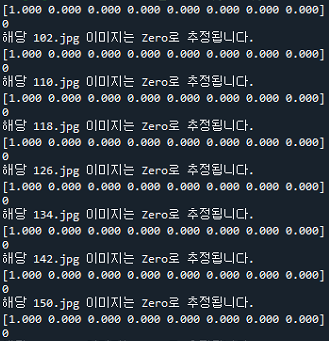* 위 글은 임시적으로 작성된 글이며, 추후에 다시 정리할 예정입니다.
Window 10에서 Tensorflow 1.14와 Object Detection API를 설치
1. Window 10에서 아나콘다 설치
- Anaconda Python 3.7 버전 설치
* 아나콘다 홈페이지 참고
www.anaconda.com/products/individual
Anaconda | Individual Edition
Anaconda's open-source Individual Edition is the easiest way to perform Python/R data science and machine learning on a single machine.
www.anaconda.com
2. TensorFlow GPU
필요조건
| NVIDIA GeForce Graphics 630 |
| CUDA Toolkit v10.0 |
| CuDNN 7.6.5 ( CuDNN v7.6.5(Nov 5, 2019)) |
| Anaconda with Python 3.7 |
* CUDA와 CuDNN은 NVIDIA 홈페이지 참고 // CuDNN v7.6.5(Nov 5, 2019) 설치
* 회원가입 후 설치파일 설치 가능
CUDA Toolkit 10.0 Archive
Select Target Platform Click on the green buttons that describe your target platform. Only supported platforms will be shown. Operating System Architecture Distribution Version Installer Type Do you want to cross-compile? Yes No Select Host Platform Click
developer.nvidia.com
* 설치 파일 압축을 푼 뒤 CuDNN 파일 속 "cuda" 파일을 해당 경로에 복사
"<INSTALL_PATH>\NVIDIA GPU Computing Toolkit\CUDA\v10.0\"
<INSTALL_PATH>는 CUDA가 설치된 경로를 말함
* GPU가 동일하지 않다면 GPU와 호환되는 CUDA를 찾고 CUDA 호환되는 CuDNN의 버전을 찾아서 설치해야 함.
* TensorFlow은 버전에 따라서 동작되지 않는 상황이 빈번하기 때문에 처음 설치 시 설치 안내 블로그를 찾아 참고 추천
3. 환경변수
- 키보드에서 윈도우+Pause Break 입력
- 고급 시스템 설정
- 환경 변수
- 시스템 변수 안에서 PATH를 찾아 클릭
- 하단과 같이 작성
* 본인이 설치한 경로에 맞게 작성해야 함
<INSTALL_PATH>\NVIDIA GPU Computing Toolkit\CUDA\v10.0\bin
<INSTALL_PATH>\NVIDIA GPU Computing Toolkit\CUDA\v10.0\libnvvp
<INSTALL_PATH>\NVIDIA GPU Computing Toolkit\CUDA\v10.0\extras\CUPTI\libx64
<INSTALL_PATH>\NVIDIA GPU Computing Toolkit\CUDA\v10.0\cuda\bin
4. 가상 환경 생성
- cmd창에서 anaconda prompt (Anaconda3) 검색 후 실행
- 아래 커맨트 타이핑
conda create -n tensorflow_cpu pip python=3.7activate tensorflow_gpu
다음과 같이 왼쪽에 가상환경 실행 확인
(tensorflow_gpu) C:...
pip install --upgrade tensorflow-gpu==1.14
설치된 텐서플로우 버전 확인
python
>>> import tensorflow as tf
>>> tf.__version__
5. 텐서플로우 모델 설치
필요 조건
| pillow | 6.2.1 |
| lxml | 4.41 |
| jupyter | 1.0.0 |
| matplotlib | 3.1.1 |
| opencv | 3.4.2 |
| pathlib | 1.0.1 |
pip install <package_name>(=<version>)* opencv 설치 시 설치가 되지 않으면 opencv 대신 opencv-python으로 작성
텐서플로우 모델 설치
github.com/tensorflow/models/tree/r1.13.0
tensorflow/models
Models and examples built with TensorFlow. Contribute to tensorflow/models development by creating an account on GitHub.
github.com
설치 후 하단과 경로가 같은지 확인
TensorFlow
└─ models
├── official
├── research
├── samples
└── tutorials
Protobuf 설치/편집
설치 사이트
버전 : protoc-3.11.0-win64.zip
github.com/protocolbuffers/protobuf/releases
Releases · protocolbuffers/protobuf
Protocol Buffers - Google's data interchange format - protocolbuffers/protobuf
github.com
설치 후 환경변수 PATH에 경로 추가
<PATH_TO_PB>\Google Protobuf
* 사용하던 터미널을 종료하고 새로운 터미널을 켜서 하단 커맨드 입력
# From within TensorFlow/models/research/
protoc object_detection/protos/*.proto --python_out=.# From within TensorFlow/models/research/
pip install .
6. COCO API 설치
pip install git+https://github.com/philferriere/cocoapi.git#subdirectory=PythonAPI* Visual C++ 2015가 설치되어있어야함
7. 테스트
# From within TensorFlow/models/research/object_detection
jupyter notebookwww.youtube.com/watch?v=COlbP62-B-U&feature=youtu.be&t=7m23s
위 과정은 하단 사이트를 참고하여 본인이 설치한 과정을 작성함
tensorflow-object-detection-api-tutorial.readthedocs.io/en/tensorflow-1.14/install.html
Installation — TensorFlow Object Detection API tutorial documentation
Install Anaconda Python 3.7 (Optional) Although having Anaconda is not a requirement in order to install and use TensorFlow, I suggest doing so, due to it’s intuitive way of managing packages and setting up new virtual environments. Anaconda is a pretty
tensorflow-object-detection-api-tutorial.readthedocs.io